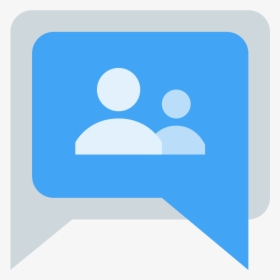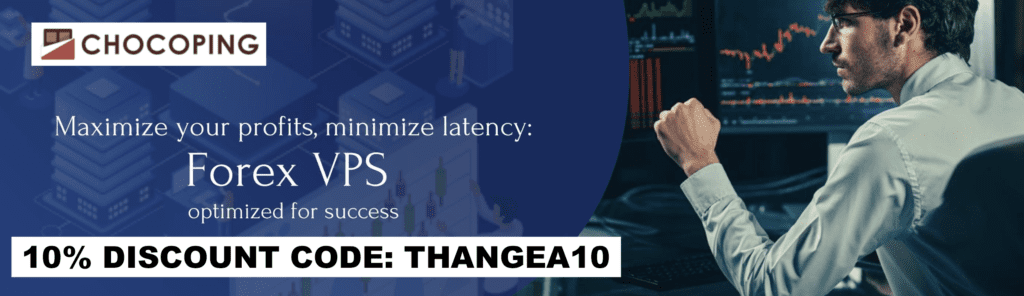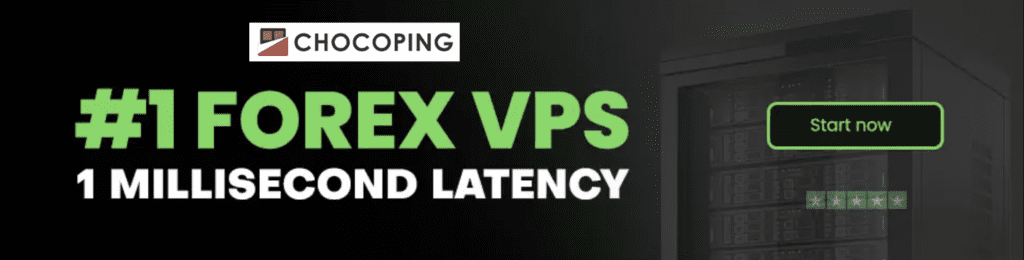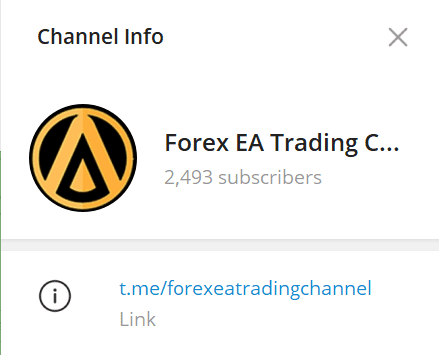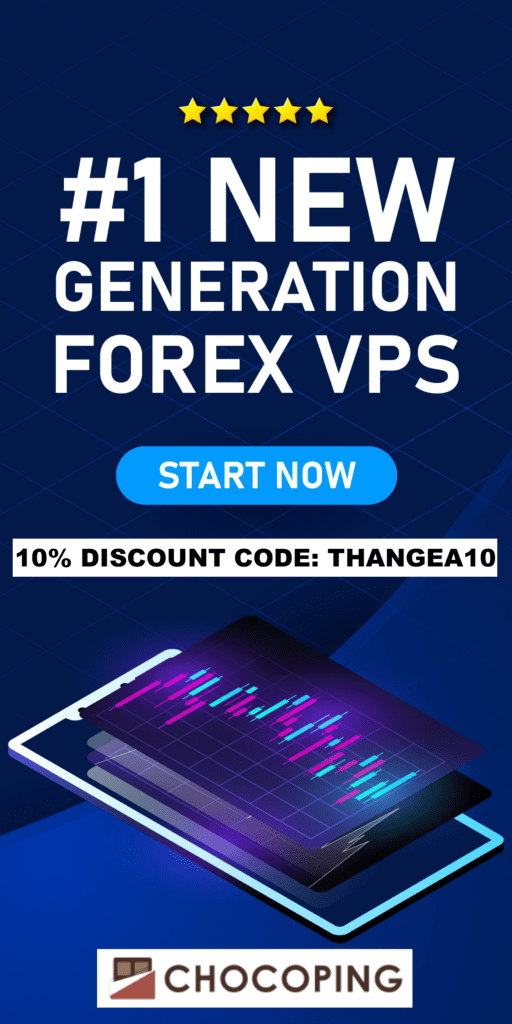Important Note: News Filter cannot be backtested. This may lead to inaccurate backtesting results as the News Filter helps the EA eliminate bad trades to limit Drawdown. Learn more about how News Filter protects your deposit.
- MQL5 Market Links
MT4: https://www.mql5.com/en/market/product/75766
MT5: https://www.mql5.com/en/market/product/79927 - Recommended Settings
- Advanced Gold Trading is an EA optimized for trading gold. While it can trade other assets, gold trading is recommended.
- Preferred Pair: XAUUSD
- Minimum Leverage: 1:200
How to Set Up the EA Correctly
- Set up the News Filter before attaching the EA to a chart.
- Default Set Files (Recommended)
- Time Frame: M15
- Minimum Deposit: $1000/0.01 lot
- Recommended Deposit: $2000/0.01 lot for Autolot
- Note: If you trade with fund competitions, use the formula: Capital = 1/2 Max Daily Drawdown. For example, if you join a $100k fund with a Max Daily Drawdown of $5k, use the Very High Risk Set File ($5k capital recommended in a normal account) with 0.02 Lot Size.
- FAQs
- What are Gold Digits? Digits refer to the number of digits after the decimal point. For example, if gold is 1935,492, it means 3 digits, and if gold is 1935.49, it means 2 digits.
- How to set up News Filter? Learn more about setting up the News Filter.
- Why is the EA not running? First, check if the News Filter is working well. If it is, check if the EA is paused due to the news filter by looking at the information in News Info. It’s recommended to stop the EA only before High Impact News.
- What is the difference between all Advanced Gold EA? Learn more about the differences.
- Panel
- New Orders: The EA will stop opening new orders after closing old orders (users manually close orders or wait for EAs to process and close orders).
- Close Orders: The EA will immediately close all existing orders that it’s managing. The EA will then stop opening new orders until the user presses this button again.
- Guard Mode: Activate/Deactivate recovery function (after all loss orders hit Hard Stop Loss or depend on your setting (F7) in Recovery Parameters section, EA will open new recovery order to recovery profit)


5. Parameters
From the 4.0 version, EA has some IMPORTANT updates:
– New candle trade – Trade in new candles, One of my promises to a friend who is part of our EA Advanced group. The EA will only open an order at a new candle when it is re-attached to the chart or there is an adjustment or change in the setting. This avoids the risk of entering multiple orders on the same candle.
– New Weekend Filter – EA will stop trading before closing time on Friday, and restart at a suitable time on Monday. This is to avoid holding risky orders over the week.
– New Supply/Demand Filter – From this version, this filter works for the EA to avoid trading in strong trending sections. The EA will identify the sideway zone and focus on placing orders when the market is in this area. If this mode is turned off, the EA will trade like the old version.”
From the 5.0 version, EA has more updates:
– Add Recovery Mode – If DD reaches trigger threshold, old sequence order is closed. The EA will open a new order in the opposite direction of the old order sequence. Then recover the loss that the EA cut earlier
– Add Send Notification = True / False – send notification via mobile app when Recovery Mode is activated
– Added Send Email = True / False – send email notification when Recovery Mode is activated
– Add Hard Stop Loss (%) – ie allow to cut orders according to % of the account when DD is reached.
– Add trading time Before + After stop trading with Medium/Low Impact News In the old version 4.2 there was this parameter but it applies to all 3 types of news.
— EA Basic Parameters —
– Magic Number – Magic number to manage orders by EA
– Open trade in new candle – True = EA will open next trade in new candle, False = EA will open
– New Orders – True = Allows new trade Series, False = Prevent new trades Series.
– New Buy – True = Allows new buy Series, False = Prevent new buy Series.
– New Sell – True = Allows new sell Series, False = Prevent new sell Series.
– Allowing support Manual Orders – True = EA manages manual trades (Magic 0), False = EA ignores manual trades (Magic 0).
– Max Trades – Maximum number of orders in a single Series.
– First Orders – This value sets a fixed Distance (gap) between orders for the entire Series.
– Orders to start DCA – This value sets the order number of Series where Dynamic Distance will begin.
– Dynamic Step Start – This value sets the distance between First Order and the current market price, where the Dynamic Distance will begin.
– Step Multiplier – This value sets the multiplication factor for increasing the Distance (gap) between orders of a Series.
– Initial Volume – The lot size for the first order
– Volume Multiplier – it is simple multiplication from previous order Lotsize. Only works in one Series with consecutive orders.
– Max. Volume – Maximum size of a single order.
– Take Profit. points – Take profit for single order or series order
— Scalping Parameters —
– Scalping Mode – Allow EA to use scalping filter for entry
– Scalping Profit (in Money) – The EA will stop trading when the profit of the day reaches the number set in this section
– Max spread. points (0 – not use)
– Start Hour to start Trades – Set the time you want EA to begin. Orders will only open after [Start Hour].
– End Hour to end Trades – Set the time you want EA to not open New Series. If you have orders open at [End Hour], the EA will continue the current Series until [TP] is reached. This will happen after [End Hour], and then no new Series will occur until [Start Hour] again. Times are according to MarketWatch time (MT4 / MT5 terminal) – this is your broker trade server time. The format is 24-Hours (military time).— Money Management Parameters —
– Lot size Style – Choose between Fixed lot size or Autolot by Balance
– Initial Lot – Lot size for first order
– Balance Step – Balance for Auto lot (when you choose Lot size Style = 2. Autolot by Balance)
– Hard Stop Loss Range – Hard Stop Loss is a feature that allows the EA to cut off all of its holdings if DD reaches a set point (% or money). Select Magic Number if you want the EA to cut orders by Magic Number, Whole Account if you want the EA to cut orders for the entire account.
– Hard Stop Loss (in Money) – When drawdown reaches in money. It will close all orders to protect your account
– Hard Stop Loss (%) – When drawdown reaches by %. It will close all orders to protect your account
– Stop Trading after Hard Stop Loss – Stop open new orders after Hard Stop Loss is activated
– Stop Open New Orders by Panel/ without Panel
– Reduction loss – It will try to close the early and last orders with a little profit but in the fastest way
– Number DCA order to activate – Order number to enable this feature
– Number of early orders – Number of first orders to close
– Number of last orders – Number of last orders to close
For Example: If Number DCA order to activate = 3
– Number of early orders = 2
– Number of last orders = 1
– Average TP profit Pips after reduction – profit for orders close by this feature
— Time Management Parameters —
– Time Control Switch – Enable time-only trading
– Start Time – The start time, you can set in the format 00:00 (Hours:Minutes)
– End Time – The end time, you can set in the format 00:00 (Hours:Minutes)
That is, when the EA opens to order number 3, it will activate this feature, the EA will close the last 1 order and the first 2 orders in the shortest time.
— Draw Profit Parameters —
– Draw on-off – This is for Drawing profit on a chart
— Recovery Parameters —
– Number Recovery Order: To order how many counter-trend, EA will cut and activate Recovery Mode. Default = 5 and works like above video
– Multiplier Recovery: Multiplier of the Recovery command. Default = 1.5 but you can adjust it lower or higher depending on your risk appetite
– Recovery Order SL: Stoploss is set for the Recovery order. All Recovery orders are installed with Stoploss to ensure the safety of the account. Default = 1500 (2 digits), 15000 (3 digits)
– Total TP amount after Recovery: Clearing profit of counter-trend and recovery orders. Default = 1 (From is the total offset will be $1). I do not recommend changing this parameter, we just need to cover the loss and fees of the brokers.
For my contact:
You should first send me a friend request on MQL5, this will make it easier for me to connect and best support you with technical issues: https://www.mql5.com/en/users/tuanthang
– Join our Telegram Channel for new updating: https://t.me/forexeatradingchannel
– Recommended ECN Broker for EA – Tickmill: https://bit.ly/AdvancedTickmill
– Recommended Cent/Micro Account Broker for EA – Roboforex: https://bit.ly/AdvancedRoboforex
– To use an EA you need a VPS. Recommended VPS for EA – Chocoping: https://bit.ly/AdvancedVPS. When you open the account type in the discount code to get 5% off: THANGEA5
– If you want to ask me any question or join our private group chat for traders. Please contact me through Telegram: https://t.me/thangforex